Are you looking for a way to get the most out of your Raspberry Pi? With these Raspberry Pi terminal commands, you'll have complete control.
Have you gotten your hands on a Raspberry Pi but aren't sure how to use Linux? While the main desktop is simple to use, you will occasionally need to utilize the terminal to enter commands. This is easier said than done if you're new to the Raspbian operating system and Linux.
If you're working on a weekend project with a Raspberry Pi computer (maybe a media center or a home server), these Raspberry Pi command line instructions will likely save you time.
Raspberry Pi Commands: Using Linux
You've imaged your SD card and booted your Raspberry Pi, which is now running the Raspbian operating system, which has been updated and customized to make your Raspberry Pi more efficient.
You might not know it, but Raspbian is a Linux distribution, despite the Windows-style icon-driven interface. Raspberry Pi can run a variety of operating systems, the great majority of which are Linux-based.
This isn't an underhanded attempt to get folks to choose Linux! Linux may be installed on a wide variety of devices. Rather, due of their open source roots and adaptability, the Raspberry Pi Foundation relies on Linux operating systems. While you may use Linux without using the command line, the command line is where the true power resides.
Do you want complete control over your Raspberry Pi running Raspbian? To begin, open LX Terminal or boot to the command prompt.
5 Crucial Update Commands for the Raspberry Pi
We wouldn't expect you to go right into utilising the command line without first learning how to use it. It is, in essence, a technique of telling the computer to do activities without the need of a mouse.
When you log in to the terminal, look for the pi@raspberrypi $ prompt. When this is shown, you can input commands.
Updating your Raspberry Pi should probably be the first command you learn from the command line. If you're using Raspbian, updating and upgrading the Pi's sources and operating system is as simple as running three or four commands:
- sudo apt-get update
- sudo apt-get upgrade
- sudo apt-get dist-upgrade
- sudo rpi-update
- sudo apt-get update && sudo apt-get upgrade && sudo apt-get dist-upgrade && sudo rpi-update
5 Command Line Basics for Raspberry Pi
- The command pwd displays the current directory (print working directory).
- The command ls displays a list of the directory's contents.
- The command cd is used to swap directories. For example, cd edward will take you to the "Edward" child directory, whereas cd.. will take you back to the parent directory.
- mkdir newdir The directory label "newdir" is used to establish a new directory. You may also use mkdir -p /home/edward/newdir1/newdir2 to create a series of new directories, but only with the -p option.
- If your earlier instructions have cluttered things up, clear will show a clean fresh screen.
These command-line fundamentals are simple to learn. Because certain files and directories are invisible to the mouse-driven file manager, being able to browse via the command line is important.
10 Raspberry Pi Hardware Info Commands
You can quickly obtain hardware information on a Windows PC or Mac by browsing in System Information or About This Mac. Enter the following to learn more about your Raspberry Pi's hardware:
- cat /proc/cpuinfo
- The command cat /proc/meminfo provides information about the RAM on the Raspberry Pi.
- The command cat /proc/partitions displays the number and size of partitions on your SD card or hard drive.
- The command cat /proc/version displays the Pi's current version.
- vcgencmd measure_temp displays the CPU temperature (essential if ventilation is an issue).
- The memory divide between the CPU and GPU may be changed on the settings screen using vcgencmd get_mem arm && vcgencmd get_mem gpu.
- The command free -o -h displays the amount of system memory available.
- top d1 examines your CPU's load and displays information for all cores.
- The command df -h may be used to rapidly check the amount of free disc space on your Raspberry Pi.
- uptime is a simple command that shows the load average of the Raspberry Pi.
Checking Connected Devices with 3 Commands
- The command ls /dev/sda* lists the partitions on the SD card. Substitute hda* for sda* on a Raspberry Pi with a hard drive.
- lsusb shows you all of the USB devices that are connected to your computer. When attaching a hard disc drive or other USB devices that requires setup, this is critical.
- You may also use the list command lsblk. This shows information about all of the block devices that are connected (storage that reads and writes in blocks).
Raspberry Pi Shutdown and Restart Commands
- startx will launch the Raspberry Pi GUI (graphical user interface) and then return you to the Raspbian desktop.
- sudo shutdown -h now will immediately start the shutdown procedure. Schedule a shutdown using the following format: sudo shutdown -h 21:55
- The command sudo reboot is used to reboot the Raspberry Pi from the command line.
Terminal Commands on the Raspberry Pi Are Powerful
𝐅𝐢𝐫𝐬𝐭-𝐄𝐯𝐞𝐫 𝐆𝐒𝐌 𝐁𝐨𝐚𝐫𝐝 𝐁𝐚𝐬𝐞𝐝 𝐨𝐧 𝐏𝐢𝐜𝐨
— SB Components Ltd (@sb_ltd) July 13, 2021
𝐏𝐢𝐜𝐨 𝟐𝐆 𝐄𝐱𝐩𝐚𝐧𝐬𝐢𝐨𝐧 Launching on 𝟐𝟑𝐫𝐝 𝐉𝐮𝐥𝐲, 𝟐𝟎𝟐𝟏
Check Now: https://t.co/uIDnoPfyOG#Kickstarter #RaspberryPi #PiRelay #PiRelay8 #kickstartercampaign @Raspberry_Pi @TheMagPi pic.twitter.com/OVVzFSUDxd
Posts You May like:
- Windows 11 on Raspberry Pi Devices in Easy Installation Guide
- Get Your Project Done by Raspberry Pi Approved Design Partners
- PiRelay 8 Smart Relay Board for Raspberry Pi - Kickstarter
- Tiny Round/Circular LCD Display Launched!
- Issue Fixed! USB Boot Ubuntu Server 20.04 on Raspberry Pi 4
- HC-SR04 Sensor with micro-ROS on the Raspberry Pi Pico
- Raspberry Pi Pico: ADC Sampling and FFT
- Using CircuitPython for RP2040
- How to Setup Pico RP2040 on Windows
- Using micro-ROS on the Raspberry Pi Pico
- LED Tricks Using The Raspberry Pi Pico
- The RP2040 Raspberry Pi Pico Meets LoRa
- Pico supports SD cards and FatFS
- How to connect a Raspberry Pi Pico to LoRaWAN
- 50 Raspberry Pi Hacks & Tips You Should Know
- How to Install Wi-Fi and Internet on a Raspberry Pi Pico
- Easiest Way to to Run DC Motor with Raspberry Pi Pico
- Drag-and-Drop Programming For The Raspberry Pi Pico
- Make Pico DIY Project Without Any Soldering or Breadboard
- Detailed Comparison of Arduino Nano RP2040 Connect Vs Raspberry Pi Pico
- Make a USB Microphone Using the Raspberry Pi Pico
- The RP2040 is Now Available for $1
- Pico LoRa Expansion is Finally Out! Supports 868MHz
- CircuitPython 6.3.0 is Now Available with Improvement & Fixes
- Pico DIY Projects! Must Try 17 Different Pico HATs & Expansions








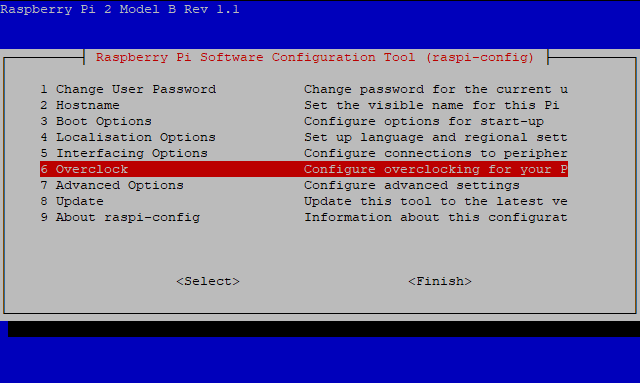














.png)




